Understanding Google Reverse Image Search: Everything You Need to Know
Google Reverse Image Search can be more easily if called Google Search by Image – which has been available since 2011. You can access it from the Google Images search box, and it can be incredibly useful once you understand how to use it.
This feature can be beneficial for almost every type of professional—whether you are a marketer, photographer, or someone enjoying their vacation—when you come across a strange thing. This is where a reverse image search Google can help you learn about that specific thing.
The question that might come to your mind is – how do you use it? We, Web Design Agency — Digital Gravity, have curated a well-research blog filled with everything for you in it. So, buckle up and have a deeper look into it.
What Is Google Reverse Image Search?
Google Reverse Image Search, also known as Google Search by Image, is a service provided by Google that lets you find pictures using other pictures instead of typing words. You can upload a picture or give a link to one online, and Google will try to find similar or exact matching pictures.”
How do I do a Google Reverse Image Search?
You can easily perform a Reverse Image Search Google – by following a few instructions.
Firstly, you may go to search for a picture, go to Google Images and click on the camera icon in the search box. You can upload a picture from your computer or paste a link to a picture online.
To paste a link to a picture found online, right-click on the picture and choose Copy Image Address. Then, paste the link into the search box, which should be set to Paste Image URL by default.
On the other hand, if you’re using Chrome or Firefox browsers, you can also drag a picture from your computer into the search box.
Chrome users can do a Reverse Image Search by right-clicking on an image on a website and selecting Search Google for Image – you are done.
Why Use Google Reverse Image Search?
SEO agency Dubai — Digital Gravity suggests that SEO should check every image through Google image searches. So, they can get optimal results.
– Identifying Image Sources
To find where a picture comes from, you can do a “Reverse Image Search” by putting the picture into a search engine like Google Images or Bing Visual Search. The search engine will then look on the internet to find the same pictures and may show where the picture was first posted. Here are the main steps to find where a picture comes from:
1- Use a search engine like Google Images to search.
2- Now Paste the image link that you copied earlier while in the search bar.
3- The search engine will produce a list of sites that contain the picture, so it will be possible to look for the first instance of the picture’s posting.
– Finding Higher Quality Images
If you want to find better-quality versions of a picture, you can use a search engine like Google Images. Click on “Tools” and choose “Large” or “Huge” to get higher-quality images. You can also check the original website to see if they have a better picture version or use special tools to improve the quality of the picture you already have. Here are the key steps:
1- Use Google Image Search to find the picture you want.
2- Click on “Tools” in the search bar.
3- Choose “Size” and pick “Large” or “Huge” based on what you need.
– Discovering Related Content
When you want to make something about a picture, look at the important things in the picture and think about what it means. Then, write about what you see, why it’s important, and who you are writing for. You can write short explanations, posts on social media, or longer stories, depending on the picture and what you want to do.
Google Reverse Image Search and SEO
Now, you might wonder what reverse image search Google can help you to optimize your SEO results. Here are some suggestions by SEO marketing experts.
1- Enhancing Image SEO
The very first thing to do to ensure that images on a website are optimized for search engines is more significant than ever. This can have quite a significant impact on the ranking of the website on the search engines; as a result, the website is popular with more visitors. This also means that the webpage loads faster, and all people will also be able to clearly and easily comprehend images. All adds up to making the website appear higher ranked in search results.
Tips for Using Reverse Image Search to Find Gaps In Your Image SEO Strategy
1- Make sure to upload your most important pictures into the Google Image Search tool regularly.
2- Check the search results to see if anyone is using your pictures without permission or linking back to where you originally posted them.
3- Like how words and file names can show who is using well-optimized and keyword-rich text, pictures can do the same.
4- Look at the results that mention your pictures to see how people are looking for them.
5- Find other websites that might link back to your content.
6- Some websites might use your pictures without asking or giving credit. If this happens, ask them to link back to your website.
7- This could be a chance to talk to other website owners and work together on content.
8- To make sure your pictures show up in search results, rename them to describe what’s in the picture and use keywords. Also, make sure the pictures are the right size.
9- Keep an eye on where your pictures show up. When you search for specific words, use Google reverse image search or Google image search.
10- Always choose good-looking pictures for your posts and use high-quality images.
11- Use schema markup to give search engines more information about your pictures.
12- You might want to use plugins or services to make sure your pictures show up in search results.
– Competitor Image Analysis
Now before following the steps below to use Google Reverse Image Search to compare your images with your competitors. Find important pictures your competitors are using. Then, you can Reverse Image Search Google to upload these pictures to know where they are used on the internet.
Consider how your competitors are improving your website’s picture SEO aspects, such as optimizing the alt text, file name, and linkages to other sites. It will assist you in discovering how your own images are optimized for SEO and find different new SEO strategies from your competition.
– Image Attribution and Copyright
Here are some ways to use Google Image Search to protect your pictures and make sure people give you credit for them:
1- To know whether someone has been using your pictures without consent, click on Google Reverse Image Search. You can also upload your picture here or paste its web address and get to know where it is being used. If you discover someone is using your photo without your permission, simply ask the person to attribute the photo to you or remove it from the site.
2- Google image search has a “Usage rights” filter that helps you find pictures with information about their use.
3- Before using the picture of other people, it is good to understand your ability to use the pictures by going through the license and the rules regarding use of such pictures.
4- To tell Google more about the pictures that you have on your website, you can replicate the descriptions you add to them.
5- There are software available can assist in optimizing pictures for search engines and checking whether someone is using them.
6- Getting your pictures, a short description on any website you run can help search engines or Google image search better understand your pictures, which in turn will help your website in its search results.
Limitations in Google Reverse Image Search
There is always some limitation for everything – explore what limitation you can expect with Google Image search according to digital marketing agency.
-
Accuracy Issues
Most of the time with Google Reverse Image Search, you face some inaccurate results. This may struggle to differentiate visually similar images, leading to wrong matches or irrelevant results. This is also special for complex images or for those who are looking to feature abstract patterns, where algorithms fail to find and check differences.
-
Image Variability
Edited or doctored images might give a tough time to Google’s reverse search. For instance, if you are searching for an image on Google like, cropping, adding filters, or making other modifications can reduce the tool’s ability to catch the original source.
-
Privacy Concerns
You might also face some privacy issues with Google image Search, particularly if you have ever uploaded your personal pictures. However, Google has also confirmed that they don’t store or save the uploaded images for (Google photo search), with no guarantee of absolute privacy. This also creates chaos about potential data exposure or misuse.
Step-by-Step Guide to Using Google Reverse Image Search
Hence, you got so much information about image search; now, here are the steps on the guide about how you can actually do a Google photo search.
– How to Perform a Reverse Image Search on Desktop?
Here is how you can easily perform a Google Image Search on a desktop – Follow these steps, and you’re done.
1- Go to “images.google.com”
2- Find the camera icon – available in the search bar
3- Choose your image source to upload an acquired file
4- Enter the web address of the image
5- Select an image file from your computer
6- Drag an image directly into the search area
7- Google will display web pages where the image appears
– How to Perform a Reverse Image Search on Mobile?
Here is how you can easily perform a Google image search or reverse image search google on a mobile – Follow these steps, and you are good to go.
1- Firstly, launch the Google app on your phone.
2- Now, tap the camera icon in the search bar.
3- Choose to either take a photo with your camera or select an image from your gallery.
4- Google Lens will display similar images and information related to your selected image.
Conclusion
As Google Reverse Image Search allows you to get the actual source of your image by updating it on Google, and also allows you to check – from where that particular image was updated on Google image search. Reverse Image Search on Google is increasingly significant due to the advancement of SEO strategies and AI technologies. This will not only help you provide clear, unique, quality visuals to your users but also improve your SEO strategies.
However, if you are struggling to enhance your digital presence, don’t forget to opt for SEO services from Digital Gravity.
Digital Marketing is well-known for digital marketing agency in Dubai. helping small businesses with SEO services and other digital solutions that can make them thrive in this bustling business world.
FAQs
What does a reverse image search do?
Google search image is a feature by Google that allows its users to search images using an image beside a written or spoken search query.
How do I do a reverse image search on my phone?
Here is a simple way to do a Google image search from your phone.
- Open Chrome or Google on your phone.
- Or, for the search bar, tap Google Lens
- Take or upload a photo to use for your search
- Select the area you want to use for your search
- At the bottom, scroll to find your search results
Is reverse image search safe?
Yes, reverse image search is considered a safe approach, as Google image search and Bing say that they don’t store your image.
What is the meaning of the reverse image?
A reverse image search is the process of searching for image one online without text. If your search engine doesn’t find the exact match, then it will get you the right one.
Can I search a person by photo?
Yes, it is possible to search for a person via a photo on the internet, but it can be a difficult move without any additional information.
How to do reverse image search tricks?
Here is how to do it. Just simply go to images.google.com. Now click the camera icon to open Google Lens, and paste in the image link for an image you’ve seen online. Or you can also upload a photo from your hard drive, or drag an image from another window.
How to reverse-search a picture on a PC?
1- It’s a piece of cake – open Google on your browser. Click or image icon
2- Upload your photo or URL
3- Explore results.
How do you reverse image search on Windows 11?
Here is how you do it. Open a Google Browser on Windows 11. Open Google Image and click on the search bar after uploading your concern picture in the search bar.